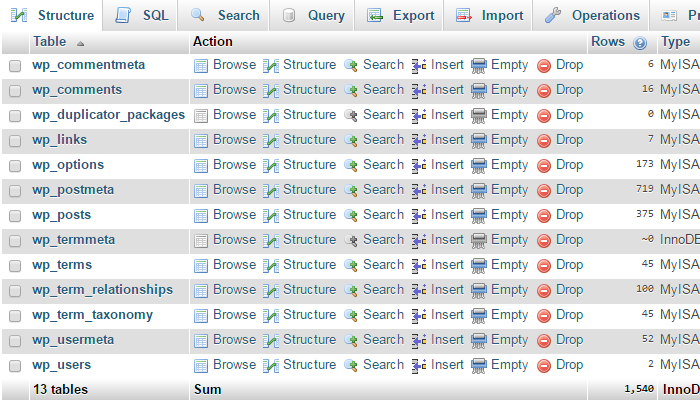It’s easy to botch up a live WordPress website, which is why an offline “local” web server is essential for testing, developing and backing up your work, lest disaster strike!
You wouldn’t change the tires of a speeding car or add an extra deck to a ship already at sea. It’s also best not to tamper with rockets hurtling through space.
Upgrades, maintenance, alterations and engineering always succeed when performed safely in an environment meant for research and development.
When you experiment in a safe place with the right tools the risks associated with crashing, sinking and exploding are lessened.
Similarly, WordPress sites that require complex admin and maintenance, big changes or extended levels of meddling can and should be backed up, duplicated, adjusted as required, and then put back online.
Build and Test Offline
If you’re not overly familiar with the WordPress content management system (CMS), it’s useful to know how this type of website operates.
Yes you might not care all that much, but if you have problems that require you hiring someone to help, you need to know what you’re hiring them for.
It’s a good idea to be somewhat clued in as to what needs to happen.
Anyway, WordPress uses something called a “database” to store text, settings, software information and configuration of plugins in rows and cells similar to a spreadsheet.
Think of it as the “brain” of the website.
The database of a WordPress website is best modified in a private offline setting, unless it’s something trivial or quick to do.
I don’t fancy doing “brain surgery” on a live online website, with everyone watching.
Set Up Your Trusted “localhost” WordPress Pitstop
So, here’s how to set up a localhost. This is a web server, but it’s private. No one else can see this.
This is where we tinker with the website, replace or upgrade the engine parts and even paint it a different colour.
All good metaphors, I hope? Hopefully you’re getting the picture.
The localhost (yep – all one word, lowercase) is like child’s sandbox – a soft play area cordoned off from cyberspace. An opportunity for learning and experimentation on a WordPress site without real risk.
Video Transcript
Hello, I want to talk to you about Yell. You know Yell.com, the Yellow Pages? They've been around for a long time and as you know they got into websites, web design, marketing... they became a marketing agency, like a one-stop shop, I think, for small businesses... and I first had an entanglement with them in 2012.
They called me multiple times. I created a free online listing with them, that was it, yes... they have these directory listings, you know, how you've got Thomson Local, Yell and you've got a few others... these often rank highly in Google search, you know, you type in some local keywords, you'll get the Google Business Profiles which are like the Google Maps with phone number, description, all that stuff, reviews... and similarly you'll get Yell.com listings which are, you know, business profiles which are also phone number, description, also a link back to the website and reviews.
I created one of those but when I created it I'm pretty sure I unchecked the box that says "you can contact me".
They have to get explicit opt-in to contact you and you've probably had the experience that you go to Yell.com, you create a listing, and an hour later a Yell.com or hibu salesperson calls you up and starts going, "Yeah, we can get you to the top of Google, we've got all these great offers, we've got all these services, we've been in business for this many years," and they vomit this, like, imagined bright future all over you... you know, like this... vision of business utopia where everything's perfect all because you spent money with them.
And I don't remember ever giving consent to receive marketing calls.
I don't remember doing that at all and I'm usually pretty good about opting out, but after I created this listing, they phoned me and they called me and they would not leave me alone and no other company has ever been so persistent, I'm telling you... and they wanted me to sign up for a monthly paid premium business listing, not just the free one that I'd created, they wanted me to go for this premium one and I did and it was unproductive and I didn't think it was going to do anything and I was right.
So I spent money just as an expensive "I told you so" moment to myself.
But my god, these people that called me up are so bloody annoying, it's like, it's the archetype of the used car salesperson, it's the person who is desperate to make money off of you because they want to hit targets set by the company and of course they have their own personal commission targets as well, so when they call you up, you can smell the commission on their breath over the phone and you know, if you could see them, you'd just know that they'd have pound signs in their eyes, eyes bulging with imagined riches.
These people don't really know anything about marketing. They really don't.
They get the minimum of training and they're reading off a script a lot of the time, and they don't talk to you about your problems or anything like that.
They're not interested. They don't want to know whether or not they should sell to you. They want to know how they can get you into a conversation where they've kind of tied you up with logic and the only thing you can do is agree to go ahead with it, but I mean, any normal person in those circumstances, given time after the call or after the meeting, they will start to unpick whatever logical fallacies have been spun and they will realise that this is probably not the right thing to do and I can make that money do more if only I put it to a better use.
So I didn't go ahead with the paid ad, but of course they were trying to get me to sign up to one of those websites.
There was this guy from Belfast, his name was Chris and he was clearly only trying to achieve his own sales targets. My objections were that you don't own the website, so it's rented, they are renting a website to you, so that's the first thing. Usually when someone builds you a website, you own it, you know?
Think about property ownership: you can own a house, you can rent a house. What's better? Well, to own.
When you set up a business, you want to OWN your assets. Your website is an asset. The content on the website is an asset. Because if you sell the business, you want to be able to sell everything in the periphery – all these assets, the shop, the retail premises, maybe even the company vehicles, but certainly websites.
But with a Yell site... nope, can't do it. If you want to make changes to the site, you have to phone them up, you have to sit in a caller queue, listening to music, and you're having to try and get them to understand what changes you want to make, and they're basically like an order taker, and they'll go, "Yeah, yeah, yeah, we'll get that done for you", and of course it never does, and you're paying a monthly retainer, okay?
Now how much it is, I don't know, it's not cheap, I'll tell you that!
They make out that they're going to make all your problems go away and it's hands off, but it ain't, I know it ain't, because I've had people contact me and tell me these things.
The reason I know so much is because of the horror stories. I actually sit down and talk to people and they tell me this stuff. They pour their heart out. They unburden themselves.
The stress is just not worth it according to them. They can't get anything done for their website. They can't add pages easily.
I mean, if you get a freelancer or even just an agency that's local, they will manage things for you, they can take care of the website, but ultimately, if that person is killed in a car crash, you should be able to take ownership of that website and then hand it off to someone else who can manage it.
I give everyone the passwords. If I build a WordPress website, I'm going to make sure that the client has access to their own hosting. I'm going to make sure that they own the domain name – so these things are in their name legally. They own these assets. That's like the keys to the kingdom.
With Yell, not a chance, because it's a proprietary closed system. These are templates. Only Yell staff have access to this stuff, so if by some miracle your website was performing quite well on Yell, you can't move all that content to another system, partially because as I said, it's a closed proprietary website system, but also because they register the URL for you, so it's registered, yes, on your behalf, but in their name. They own it.
Also the content that they write is actually under copyright to Yell – they legally own the content on your website. Go to any website built with Yell, and look in the footer.
It will tell you it is copyrighted to Yell, okay, and the content that they come up with is pretty poor by the way, they just crank it out. They're just looking to put fodder on there, they're just looking to shoehorn any old rubbish content into the website, so they can say, "finished!"
Turns out they had a couple of billion pounds worth of debt, and they actually ended up, I think, dissolving themselves in 2016, and then coming back again, you know, I mean... they operate in North America as well... I don't know where else they operate, but they had debt, and when a company has debt, you just know that there's someone in the background cracking the whip: "Get out there and sell! Sell, sell, sell!"
And sometimes the right thing to say is, "Look, I don't think you have a problem I can solve, and in any case, I'm not really comfortable agreeing to take money from you for these reasons."
Yell, do not do that.
It was around 2017, it was around about the time that the European Data Protection Act was coming in... the GDPR. It got to the point where I think... I think I pissed off this Chris guy, and he sort of went with his tail between his legs. I told him to sod off, and of course he came back, and with like... renewed vigour and enthusiasm: "Darren. Listen, we've learned a lot of lessons, we're doing things differently this time, we've got a whole new setup, we've got a whole new approach, a whole new philosophy..." and I can just imagine, you know, I bet him and his colleagues were sat around in the office in Belfast with a sales manager literally standing on a box in the middle of the room trying to give it the Wolf of Wall Street treatment to try and rally the troops.
And I just wasn't having any of it, and I told him, I was very specific, I even said to him: "Look, we've got the GDPR now. Consent is supposed to be specific, granular, clear, prominent, opt-in, properly documented, easily withdrawn..." and I could hear it in his voice, like he really, he'd finally figured out, I'm not going to go for it. I am not interested.
And a funny thing happened. I received a few phone calls from someone in Belfast looking for a scrap dealership merchant, and then I received a call from an actual scrap dealer merchant in Belfast telling me that someone had been calling him up looking for web design.
So this was off the back of the free listing that I told you about at the beginning. Somebody had gone into my listing and changed the phone number just to be a dick.
I know that that was the case. I know it was Chris. He had something to do with it. So I had to phone up Yell and try and get it changed, and it took about a month to get it changed back. Now this was the free listing, it wasn't the paid for one, and it was very, very, very difficult just to change the phone number back.
I think they did that to spite me, because I gave them a peace of my mind, and I told them "I'm not into this, I'm not interested". So, interesting, that, don't you think?
So my warning to you is: do not do business with Yell. Anyone but Yell I'd say. I wouldn't be surprised if they're still running a lot of debt and at some point they end up changing the name hibu to something else, which is a tell-tale sign that a company has pissed off a lot of people... when they have to keep changing the name.
So, take care, be careful, and don't rush into anything.
Create a locahost with WAMP
WAMP is a free Windows PC server stack used for this very thing by most developers because of its relative ease of use.
If you’re a Mac user, you want MAMP.
InstantWP is an alternative to WAMP for Windows.
Warning: Before You Hit the WordPress “Update” Button…
Ok, this is something you really do want to pay attention to. You may have experienced this exact problem in the past.
Here we go…
WordPress core software feeds millions of WordPress websites. It’s the operating system of your website. The engine.
Periodically, you’ll receive update notifications in the WordPress dashboard prompting to you to update to the latest version in order to patch security vulnerabilities and get new features or improvements.
If you don’t do this, the website can become insecure and vulnerable to hacking and infection.
Now, here’s the “rub” as they say…
Most webmasters, without thinking, hit the “update” button, assuming nothing can go wrong.
Yes, sometimes, the updates complete without incident. No problem. No drama.
But other times, their website “breaks” due to some incompatibility with software, whether it’s the WordPress core, a bad plugin or a coding error.
Then you’ll be faced with a white screen. Unusable. All gone. Not good on a live website!
So, what do you do?
Test, Test, Test
This is why we use the localhost.
The importance of piloting major changes offline and in safety cannot be emphasised enough.
The bigger the website, the higher the stakes.
No one likes surprises. Customers don’t like it when a website goes offline for extended periods and Google will eventually deindex your site if the 404 (page not found) status is prolonged.
Summary: Clone Online WordPress Sites to An Offline localhost
It’s a lot of messing about, and it’s not always necessary, but it probably will be if the site hasn’t had its WordPress software updated in a while.
It’s worth using a little caution and foresight.
The risks associated with “breaking” your site is a caveat of WordPress, but a small price to pay considering how powerful, convenient and cost saving WordPress is when it’s all running smoothly.